Naming
Boat Naming Instructions
Trudeau Yachts is no longer taking boat naming orders. Instead, we are publishing links to our templates and detailed do-it-yourself instructions on this page. All these instructions are for Photoshop CS2. If you are using another graphics editor that reads PSD files, please translate for your application :)
If you do not have experience or familiarity with 3rd party graphics applications or feel any of this is out of your comfort zone, please contact Jaqueline Trudeau inworld and I’ll forward some names of those who can create your naming graphic for you.
Naming Sea Sharp, Sojourner, Bluewater or Trucordia
The template is here. Download, unzip and open the template. You will notice there are quite a few layers and two copies of the name and port text. (PS menu – Window/Layers to display the Layers window if it isn’t open) The upper text is outlined in black and the lower text in white. The boat’s hull has a script that offsets the graphic to display the black outlined text over lighter hull colors and the white outlined text over darker hull colors when using the /1 set color command. As the name image lays on top of the hull texture, it makes the naming much more legible inworld :)
Edit the text layers with the Text tool and Free Transform to fit within within the hull guides if necessary. Also, the Warp Text tool (menu – Layer/Type/Warp Text) is valuable in editing the text arc Bend and Vertical Distortion to make your name fit the hull curvature:
Make the same changes to the upper and lower copies of the text. For the image offset scripts to work correctly, please make sure the text layers end up centered over the horizontal guides (menu – View/Show/Guides if they are not visible):
When you are done editing the text to your satisfaction we will now set the text within a transparent alpha channel. Hide the Hull Guide layer so that only the text displays over the green mask layer:
Menu – Select/Color Range (with a Fuzziness of around 20) and click the eyedropper over any part of the green background. Click OK. Then menu – Select/Inverse (very important!). Menu – Window/Channels to display the Channels window if it isn’t already open. Select the existing Alpha 1 channel and remove it by clicking the Delete current channel (garbage can) icon:
Create a new alpha channel by clicking the Save selection as channel layer icon:
Go back to the Layers window and hide the green mask layer so that the text appears over the anti-halo background layer (this prevents that annoying white halo around the alpha edges):
Now save your graphic as a 32 bit Targa file (don’t check Compress!).
In Second Life, File/Upload Image (L$10 … sigh). In the preview make sure the text is displayed within a transparency. If it displays over a solid background, something got messed up with your alpha channel. In that event, please go back and reread these instructions carefully :)
Upload it and we’ll apply it to your Trudeau yacht (Sea Sharp used here as an example). Rez the boat inworld. Zoom the camera in on the stern area of the boat, right click it and select Edit from the pie menu:
On the Edit dialog box, choose the Select Texture radio button, select the Texture tab and click around on the boat’s prims until you see the existing name texture in the (very tiny) Texture window:
Click on that Texture window to bring up the Pick:Texture view into your inventory. If you have difficulty finding the texture you just uploaded, type part of it’s name which will filter to it:
Select it to apply your name. Voila! Stand back to admire your work – it’s beautiful, isn’t it?
Rename your boat to reflect it’s new christening. Again, select the boat and Edit from the pie menu and in the General tab, just change the name:
Save it back into inventory and our work is done here!
The Trucordia Life Ring is somewhat easier. Download the template here.
There is only one text layer over a semicircular guide:
Edit the text, keeping within the radius of the guide (Free Transform and the Warp Text tool are your friends!)
When done text editing, hide the text guide layer:
And save the image as a targa – 24 bit this time, as there is no alpha channel. Upload the image to Second Life, apply to the outside faces of your Trucordia’s life rings (you are getting to be an old hand at this!) and you are done!
Naming Larinda Schooner
Naming Larinda is essentially the same as the Sea Sharp procedure, except use this template.
Naming Defender
Naming Defender (template here) is very similar to the Sea Sharp procedure, except there are no hull guide layers as part of the template. Instead, make sure the text layers are centered on horizontal guide bars and try to keep the text within the vertical guide bars:
Otherwise, Defender’s round stern introduces some annoying text warping if you go too far to the edges of the template:
Naming Tradewind
Tradewind (template here) also follows the same procedure as Sea Sharp, etc. except there is only one set of text layers – they always display over a fixed hull texture color so the texture offset script is not needed.
Naming Trudeau 32
This one is a little bit different, the instructions follow. Download the template, unzip and open it. Once you done editing the text layer (again, try to stay within the vertical guides), hide the Trim background layer:
Select PS’s Magic Wand Tool (a tolerance setting of around 10 is good) and click anywhere within the transparent part of the name/port layer:
menu – Select/Inverse, then menu – Select/Modify/Expand and expand by 3 pixels:
Click OK. Now delete the existing Alpha 1 channel and save the selection as a new channel as explained in the Sea Sharp instructions.
Show the Trim background layer:
Save as a 32 bit targa, upload to Second life and apply to your Trudeau 32.
Naming Tahiti Ketch
Naming Tahiti Ketch is relatively simple – just open the template, keep the name and port text within the guides and background. Save as a 32 bit targa, upload and apply.
Naming JacqCat and Friendship
Even simpler. JacqCat’s template is here, Friendship’s is here. Just open, modify the text and keep it over the background. Save as 24 bit targa (no alphas on these), upload to Second Life and apply to your boat.
Good Job!



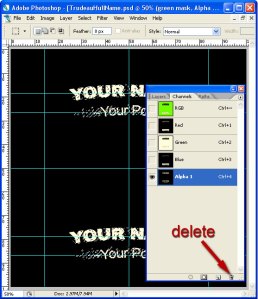


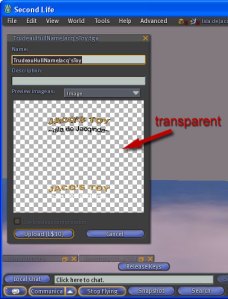

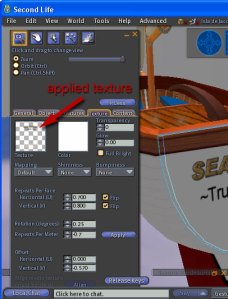


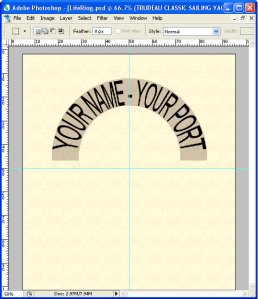





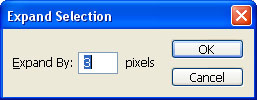

Naming Templates Published « Trudeau Classic Sailing Yachts
Jun 15, 2008 @ 11:19:16
Aug 08, 2008 @ 16:54:37
Thanks for this site, very cool to be able to customize my boats.
Thanks
Fleugar Variscan
Trudeau Twenty Launched! « Trudeau Classic Sailing Yachts
Sep 14, 2008 @ 19:06:29
Trudeau Knockabout Sloop Launched « Trudeau Classic Sailing Yachts
Sep 30, 2008 @ 08:50:59
Hanna And His Sisterships « Trudeau Classic Sailing Yachts
Nov 30, 2008 @ 12:19:43
Hanna And His Sisterships | United Sailing Sims
Mar 01, 2009 @ 20:19:21
Trudeau Knockabout Sloop Launched | United Sailing Sims
Mar 01, 2009 @ 20:20:08
Naming Templates Published | United Sailing Sims
Mar 01, 2009 @ 20:20:20
Trudeau Twenty Launched! | United Sailing Sims
Mar 01, 2009 @ 20:21:54
Mar 17, 2009 @ 23:52:50
Hello, are there any templates available for the Twenty or the Knockabout Sloop?
Thanks!
Mar 18, 2009 @ 19:22:33
Hi Velan, check out the Twenty and Knockabout pages for links to the naming templates:
-JT
Mar 20, 2009 @ 02:46:28
Yey my Knockabout and my Tahiti have now their names!!! thanks a lot for this instructions!!! this is great!!!
Omnicromm Boccaccio
Mar 27, 2009 @ 18:06:23
Hi!
Are there any templates for Leetle Cat?
Thanks
Mar 28, 2009 @ 09:39:57
Hi Michi,
Yes, look for the links on the Leetle Cat page:
May 03, 2009 @ 01:24:59
Do you have instructions for renaming the J-Class?
I’ve got the files but not the instructions like you have here on this page.
May 03, 2009 @ 13:16:57
Hi Naeve, I haven’t updated the J-Class naming instructions. But it couldn’t be easier! Just upload your version of the template to SL as a TGA and drag that graphic over the prim face that has J-Class’s current name – on the side of the skylight.
-Jacq
Aug 18, 2009 @ 04:54:05
Hello
I want to customize my Tradewind but I can’t seem to find the templates for it anywhere. Have they been published?
Aug 27, 2009 @ 02:35:08
Hello,
I don’t mean to sound too silly, but I don’t have much building experience so please pardon my possibly ignorant question.
Regarding naming the J-Class, since the prim with the name is linked to the rest of the boat, wouldn’t dragging a new texture template (with a custom name) over it actually cover the entire boat with that texture??? (I don’t want to wreck it by doing something wrong)
I’m also totally ignorant about changing sail textures for the same reason. Is there an easy way to change sail color or to add a custom color design?
Sorry if my questions are silly. (And I do not own PS..it costs more than I can afford)
Thanks
Ian
Aug 27, 2009 @ 15:42:17
Hi Ian – good question. The naming prim is a regular old SL(tm) cube – dragging a texture on it will only effect the face of that particular prim. However, if you were to select the entire boat, edit it and drop your name on the Texture window that would indeed replace every texture on the boat with your name. In any case, the boat is copy – if you mess one up, just delete it from inworld and rez a fresh one.
As far as sail textures go, that is accomplished by editing a script within the sail prim. The instructions are part of the sail template download.
-Jacq
Oct 16, 2009 @ 15:23:21
Hello, thanks for these instructions. I think the anti-halo layer for the Knockabout Sloop PS file (knockaboutname.psd) is wrong though. Should it be completely black?
Oct 19, 2009 @ 19:22:18
Hi Retro, I think that would give a faint black outline around the text edge that is white. I could be wrong though.
Oct 22, 2009 @ 15:16:23
Thanks Jacqueline! I forgot to return and read your comment until now. What I should have said was that the anti-halo layer in the knockaboutname.psd file isn’t completely black or white (as in your other yacht-‘name’ files), but has some hand-drawn marks aligned to one side of the words ‘knock about’. So once the name is changed, the anti-halo layer in that particular file no longer fits. I later realised why you did that though – to prevent a halo around the drop shadow effect. It was trivial to fix and I was typically slow to realise. Doh! Sorry about that.
Btw, I’d also like to thank you for such a beautiful yacht and unexpectedly adding a new dimension to my SL experience. I’m ashamed to say that when I bought it, I just wanted a nice yacht to leave outside my home, and figured I’d take it for a spin now and then. I simply wasn’t prepared for the fun learning curve and skill required to navigate it, and while I *do* have one moored at home, I’m generally out sailing on a copy and ignoring all those friends on my list who won’t join me. Thanks again! x
Nov 17, 2009 @ 05:44:42
Hi Jacqueline:
I have offered to help a friend name his Patchogue. We have sail templates but not the naming one. Could you tell me if one is available?
Thanks so much!
Nov 17, 2009 @ 17:51:22
Hi Roan, the link to the Patchogue name template is on the Patchogue page – https://trudeauyachts.wordpress.com/2009/08/10/whats-a-patchogue/
Dec 07, 2009 @ 11:56:46
Hi Jaqueline,
I just bought the new Columbia, but cannot name her!
Unlike the J-class the small roof has not a single block-prim for naming.
Please help me and other Columbia-owners out!
Dec 07, 2009 @ 16:42:48
Hi LuDo, the name is part of the texture that wraps the deck skylight (I ran out of prims for a dedicated one for the name). You can download the template from the link on the Columbia page – the naming font layers are on it. The only tricky part is that they are oriented vertically.
Dec 07, 2009 @ 19:14:19
Right, Thanks, it worked:)
Apr 17, 2010 @ 21:20:29
A tip for Photoshop, instead of using TGA format for transparent images, use PGA, you wont get the halo. Works in SL.
Apr 17, 2010 @ 21:23:40
Correction PNG format, sorry about that. :-)
Sep 18, 2010 @ 16:00:16
Very nice information.
Oct 03, 2010 @ 16:08:59
Hi, I first should tell you that I was absolutely new to photoshop when trying to rename my Rozinante. Unfortunately there are no specific instructions for that boat, so I used the provided template and the instructions for Sea Sharp. It turned out quite well, only I always end up with a black line left of the new name (seen from the portside) that goes all the way to the other side. Could someone please tell me, what I might have doen wrong?
The Third Time. A Charm? « Trudeau Classic Sailing Yachts
Feb 28, 2011 @ 17:29:37
Apr 02, 2011 @ 20:08:36
Hi, I just purchased a Trudeau One, I downloaded the name template and changed it as instructed, and uploaded it back into SL. Looks fine. Now I am trying to apply it but I am unable to select just the name on the stern, the entire boat is selected and I get ‘multiple’ in the texture display window in the edit popup. Can you please advise exactly where I need to click? I use the Phoenix Viewer.
Apr 02, 2011 @ 21:48:48
Ahhh, belay the last, silly me I was using the wrong button, had position rather than select texture set :) All fixed thanks. Wonderful boat by the way.
Aug 02, 2012 @ 23:43:48
Can anyone provide renaming instructions using Pixelmator or Gimp instead of Photoshop?
Dec 30, 2012 @ 11:25:07
Hello, I purchased the NY30 and was using the naming instructions, but still have the white halo appearing as part of the prim at the stern for renaming once I load the texture. The original texture is larger than the 2048 limit, but adjusted that down. Thanks Dragon
Dec 30, 2012 @ 11:50:39
Hi Kurtis, the NY30 name template has a white outline around the text (the layer stroke style). The idea behind that is have the name legible against both light and dark hull colorings. Make sure to disable the layer stroke style to remote that outline. Also tint the anti-halo layer the same color as your name text to remove the fuzzier white halo around the text. Regards, Jacq
Dec 31, 2012 @ 11:00:16
Thank you Jacqueline, your prompt reply is most appreciated. *bows with a flourish* Always nice to add those personal ‘touches’ that make such a fine craft your own. Happy 2013, may it be a banner year for Trudeau Sailing and the craftsmanship that makes sailing in SL such a joy. Dragonheart
Dec 19, 2015 @ 02:47:00
You really make it seem really easy with your presentation but I find this matter to be really
one thing that I believe I might by no means understand.
It sort of feels too complex and extremely vast for me.
I’m taking a look forward for your next put up, I’ll try to get the cling of it!